In this blog post, Nikita Jain, an Associate at SK Constellation Blu Advisory Private Limited and pursuing a Diploma in Entrepreneurship Administration and Business Laws by NUJS, discusses the e-filing of Income Tax Returns.
The process of electronically filing Income tax returns through the internet is known as e-Filing.
E-Filing of Returns/Forms is mandatory for:
- Any assessee having total income of Rs.5 Lakhs and above for from AY 2013-14 and subsequent Assessment Years.
- Individual/ HUF, being resident, having assets located outside India from AY 2012-13 and subsequent Assessment Years.
- An assessee required to furnish a report of audit specified under sections 10(23C)(iv), 10(23C)(v),10(23C)(vi) ,10(23C)(via) , 10A, 12A(1)(b), 44AB, 80-IA, 80-IB, 80-IC, 80-ID, 80JJAA, 80LA, 92E or 115JB of the Act, shall furnish the said report of audit and the return of Income electronically from AY 2013-14 and subsequent Assessment Years.
- An assessee required to give a notice under Section 11(2)(a) to the Assessing Officer from AY 2014-15 and subsequent Assessment Years.
- All companies.
- Firm (to whom provisions of section 44AB is not applicable), AOP, BOI, Artificial Juridical Person , Co-operative Society and Local Authority required to file ITR 5 from AY 2014-15 and subsequent Assessment Years.
- An assessee required to furnish return u/s 139 (4B) in ITR 7.
- A resident who has signing authority in any account located outside India.
- A person who claims relief under sections 90 or 90A or deduction under section 91.
Types of E-filing:
Option 1 – Use Digital Signature Certificate (DSC) to e-File. There is no further action needed, if filed with a DSC.
Option 2 – E-File without Digital Signature Certificate. In this case an ITR-V Form is generated. The Form should be printed, signed and submitted to CPC, Bangalore using Ordinary Post or Speed Post ONLY within 120 days from the date of e-Filing. There is no further action needed, if ITR-V Form is submitted
Option 3 – E-File the Income Tax Return through an e-Return Intermediary (ERI) with or without Digital Signature Certificate (DSC).
E-FILING PROCESS
- Creation of User ID & Password
- Income Tax Return preparation utility
- Selection of appropriate ITR form
- Pre-requisites for filling of e-forms
- Import of data from 26AS
- Validation of files
- Generation of XML file
- Uploading of Income Tax Returns
- Use of digital signatures
- Acknowledgement receipt
- Check CPC processing status
CREATION OF USER ID & PASSWORD
For e-filing of Income Tax Return an assessee has to get himself registered on the official website of the Income Tax Department.
Procedure for Registration
- Go to the portal – www.incometaxindiaefiling.gov.in
- Click on Register as new user.
- Mention PAN, as that would be the User – ID.
- If the PAN is not registered a new page will open, or else a message will appear “PAN is already registered”.
- The assessee has to submit his name, father’s name, date of birth, e-mail id, phone no & password of his own choice.
- Opt one secret question out of four questions given & provide answer to the same.
- Fill the verification code give & click on register.
- After successful registration the user will receive an e-mail on the e-mail id provided at the time of registration wherein a link would be given which is to be activated.
- Once the link is activated, the user would be authorized to use all the services offered by Income Tax Department and can e-file his retur.
Precautions
- Name, father’s name, date of birth should match the details available with the Income Tax Department i.e. given in the PAN card.
- Surname is mandatory.
- In case of assessees other than individuals, name has to be mentioned in surname field.
- Furnishing of proper e-mail id is important as all correspondence in future will be sent on the registered e-mail id.
INCOME TAX RETURN PREPARATION UTILITY
- Go to the portal – www.incometaxindiaefiling.gov.in
- Select ITR forms – AY 2016-2017.
- Then select the assessee for whom the ITR is being filed.
SELECTION OF APPROPRIATE ITR FORM
Selection of appropriate ITR Form is necessary for filing of Income Tax Return.
Below are the types of ITR Forms.
| ITR Form | Description |
| SAHAJ/ITR 1 | SAHAJ is to be used by an individual having:
NOTE: Further, in a case where the income of another person like spouse, minor child, etc. is to be clubbed with the income of the assessee, this Return Form can be used only if the income being clubbed falls into the above income categories.
|
| ITR 2 | It is to be used by an individual and HUF not having any income under the head of “Profit & Gains from Business or Profession”. |
| ITR 3 | It is to be used by an individual and HUF who is partner in a partnership firm and do not have any other income under the head “Profit & Gains from Business or Profession” except interest, salary, bonus, commission or remuneration, by whatever name called, from such partnership firm. |
| ITR 4 | It is to be used by an individual and HUF who is carrying out a proprietary business or profession. |
| ITR-4S SUGAM | This form is simplified income tax return form for business concerns. This form is to be used by an individual and HUF having:
SUGAM cannot be used by an individual or HUF:
|
| ITR 5 | It is to be used by Partnership firms/Limited Liability Partnership firms/Association of Persons/Body of Individuals/artificial juridical person, co-operative society and local authority. This form cannot be used by a person required to file return of income tax under sections 139(4A), 139(4B), 139(4C) or 139(4D). |
| ITR 6 | It is to be used by Companies other than the Companies claiming exemption u/s 11 of the Income Tax Act, 1961. |
| ITR 7 | It is to be used by persons including Companies required to furnish return of income under sections 139(4A), 139(4B), 139(4C) or 139(4D). This ITR form cannot be filed electronically and is required to be filed in paper form. |
PRE-REQUISITE FOR FILING OF FORMS
- Enable macros in excel worksheet before filling the ITR. – to activate the buttons on the right side of the excel utility.
- Filling of excel utility.
- Go through instructions before filling forms.
- Do not Ctrl+X or Cut Paste while data entry.
- Fill all green colored fields
- Fill all mandatory fields which are marked as red
- Before filling details of TDS/Advance Tax/Self-assessment tax, verify/import the details from Form 26AS.
IMPORT DATA FROM 26AS
- Login at www.incometaxindiaefiling.gov.in by providing the user-id & password of the assessee.
- Go to “My Account”. The click on “View Tax Credit Statement (Form 26AS)” and provide the necessary details as required therein. Then click on “Submit”.
- A new window shall appear, click on “Confirm”, then form 26AS appears.
- Copy the data of form 26AS from the site and paste on the normal excel sheet.
- Retain the columns containing the data mentioned below and delete other rows & columns
| TAN of the deductor | Name of the deductor | Total tax deducted | Amount out of Total Tax deducted claimed this year |
- Copy the format cells (green color) from the TDS schedule of excel utility and paste on the normal excel sheet.
- Using Format Painter copy the format of TDS schedule of excel utility on all the columns of the normal excel sheet.
- Insert requisite number of rows in the TDS schedule in excel utility.
- Paste the TDS details from the normal excel sheet to the TDS schedule of the excel utility.
VALIDATION OF FILES
- After filing the appropriate income tax return, click on “Validate” button, shown on each & every sheet of income tax return.
- This helps in identifying the error in the sheet, if any. If there is no error in the sheet then the windows appears as “Sheet is OK”.
- The same procedure is to be followed in respect of each and every sheet.
- Do not use special characters as they will not be accepted by the income tax return software.
GENERATION OF XML FILE
- After all required schedules have been filled & validated, click on “Generate XML file” which will recheck all the sheets and show final validation sheet.
- After the generation of XML, the next option which appears is for saving the XML.
- For saving the XML, click on “Save XML” and save XML in the same folder in which excel return is saved. The saved file will carry a name ending with PAN followed by the file extension. The same may be changed by the assessee.
UPLOADING OF INCOME TAX RETURN
The validated XML file generated is ready for uploading with Income Tax Department by adopting the following procedure:
- Login the website of Income Tax Department with the user-id & password already created.
- Click on “Submit Return” on the left panel & select the assessment year for which return is to be filed.
- Select the ITR form to be filed.
- Select the option of filing the ITR form with or without digital signature. Click on “Next”.
- Provide the oath of validated XML file by clicking on “Choose File”.
- If the return is to be filed without digital signatures press “Upload” and take print of ITR-V. Send across the duly signed.
- If return is to be filed with digital signature, follow the below procedure:
- Update the digital signature with the Department.
- Signing the Income Tax Return form and upload.
USE OF DIGITAL SIGNATURES
Following Persons have to mandatorly use of Digital Signature:
- Companies
- Individuals/Firms/HUFs liable to tax audit u/s 44AB of Income Tax Act, 1961.
ACKNOWLEDGEMENT RECEIPT
After successful uploading of Income Tax Return, an acknowledgement receipt is generated. This acknowledgement receipt is known as “ITR-V”.
If return is filed with digital signature
If the return is electronically furnished with digital signature then ITR-V is not required to be furnished to the Income Tax Department. The ITR-V generated after uploading the return is to be treated as receipt of filing of return. The date of filing of return will be the same as mentioned in the ITR-V.
If return is filed without digital signature
If the return is electronically furnished without digital signature then ITR-V is required to be furnished to the Income Tax Department as verification of filing the Income Tax Return. This ITR-V has to be filed within 120 days of transmitting the data electronically. The date of filing of return will be the same as mentioned in ITR –V if the same is received by the CPC within specified time limit. In case the ITR-V is not received by the CPC within specified time limit then the return shall be treated as null & void.
Do’s & Don’ts for printing & submitting of ITR-V
- ITR-V should be legible & signed in original.
- ITR-V must be sent to the CPC within specified time limit.
- The ITR-V to be sent to Income Tax Department, CPC Bengaluru by ordinary/speed post.
- Courier & other means should not be adopted.
Track ITR-V Status
ITR-V receipt status at CPC, Bengaluru can be checked under “Services” menu.
CHECK CPC PROCESSING STATUS
Processing status of ITR-V at CPC Bengaluru can be checked under “Services” menu.
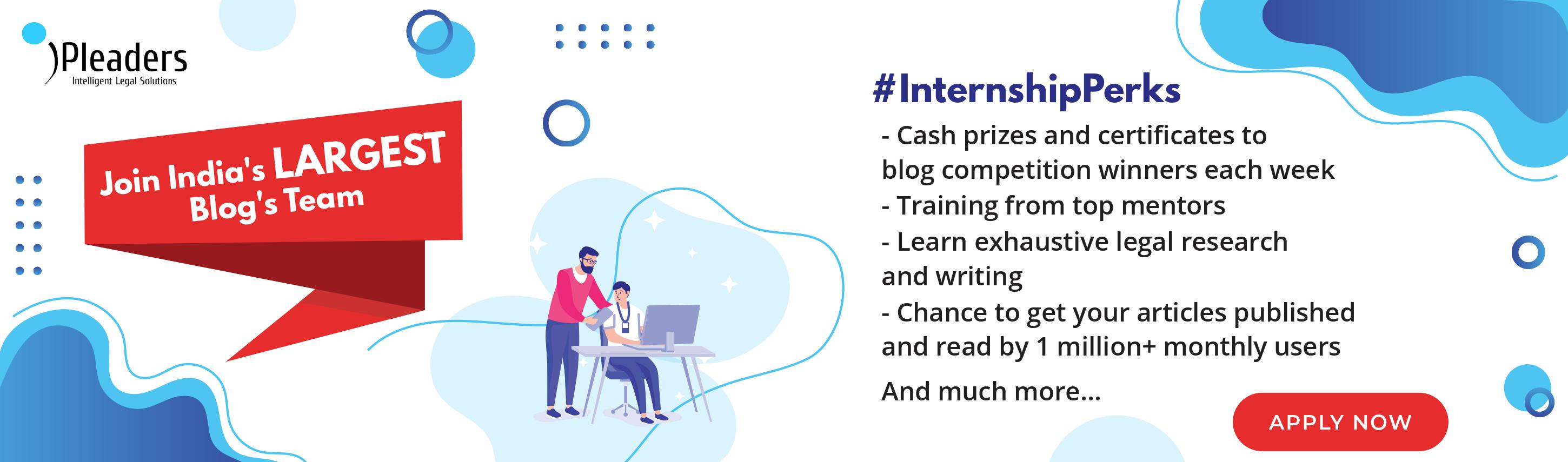 Serato DJ Crack 2025Serato DJ PRO Crack
Serato DJ Crack 2025Serato DJ PRO Crack
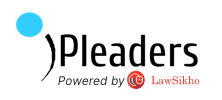

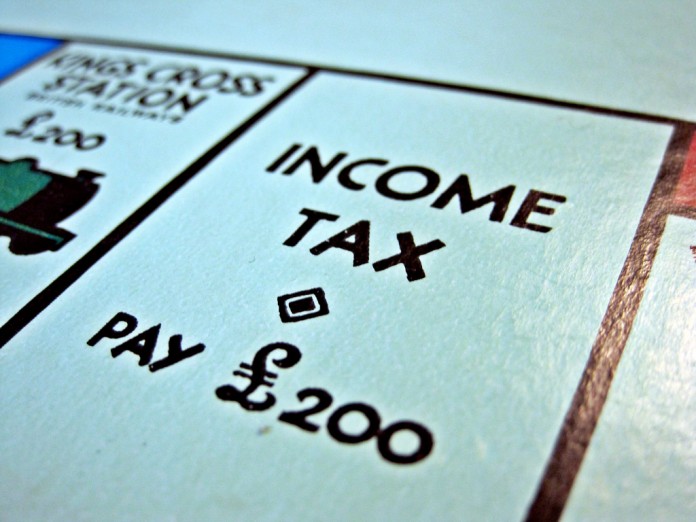
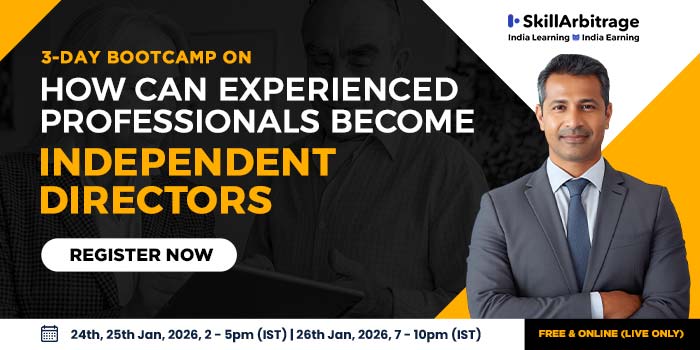
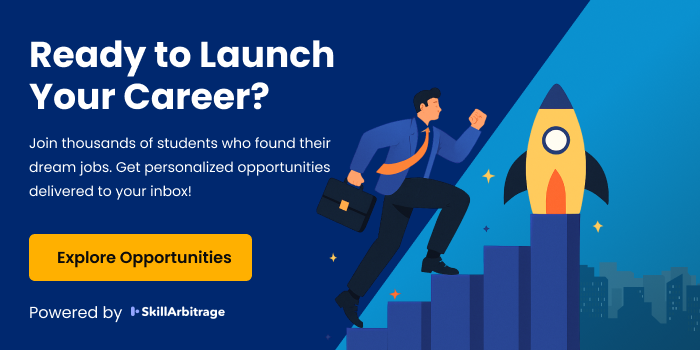
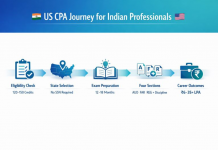

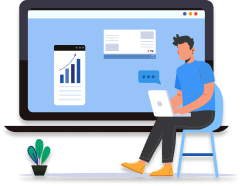

 Allow notifications
Allow notifications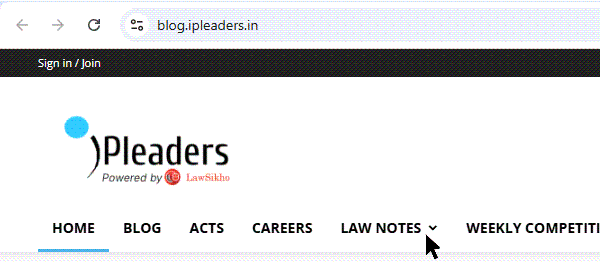
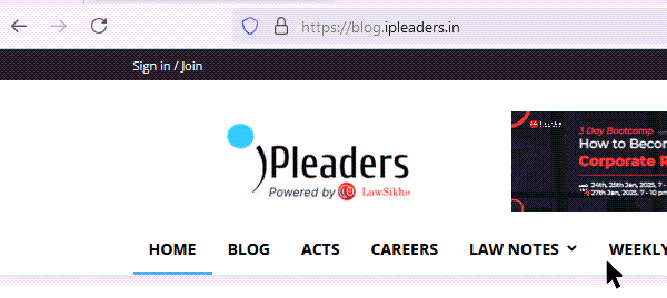


[…] E-filing of Income Tax Returns […]