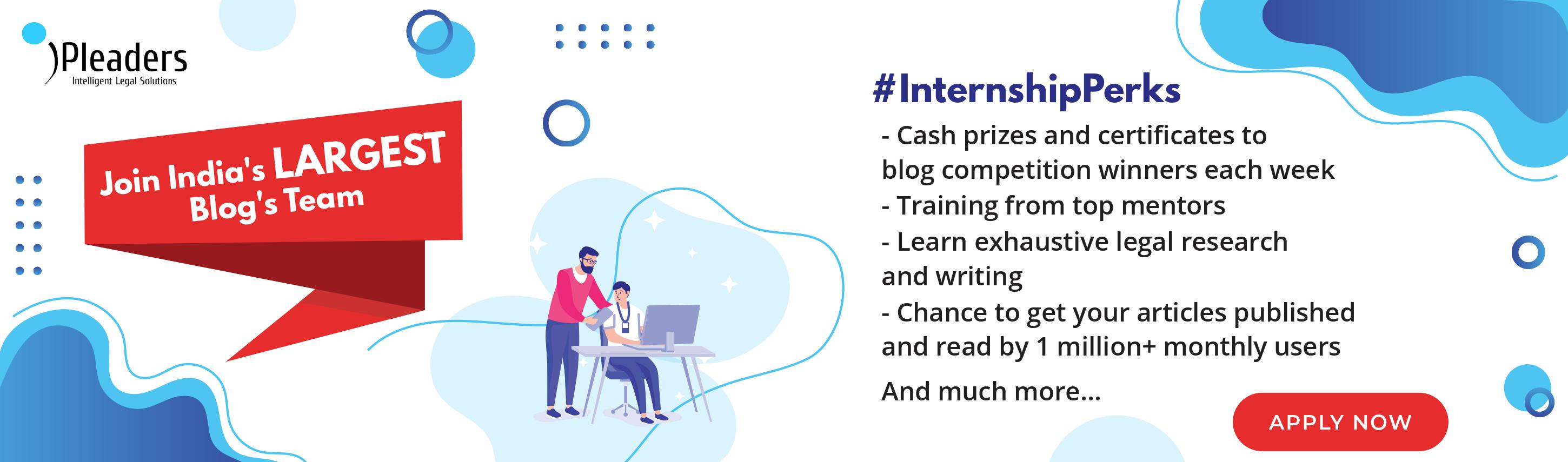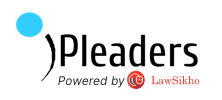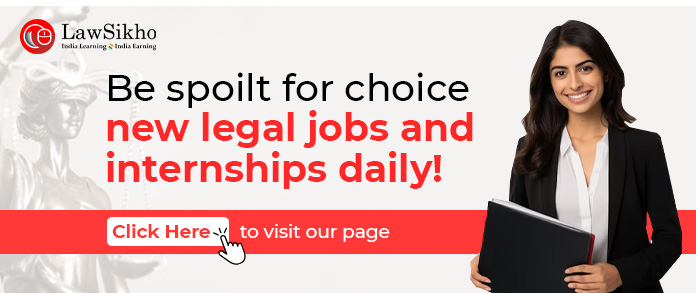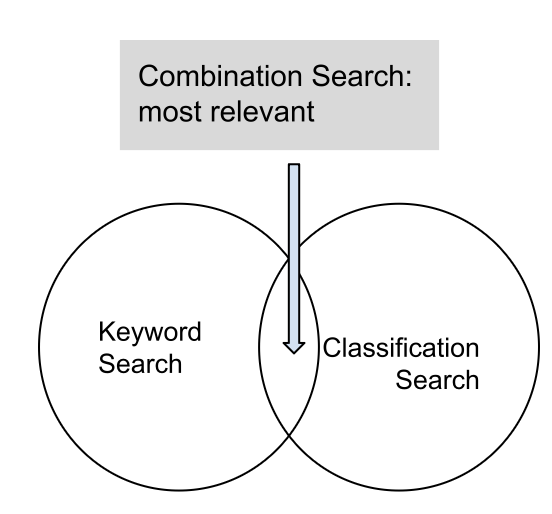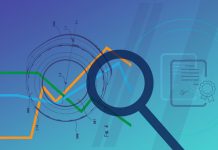This article is written by Satyaki Deb, an LL.M. candidate from the Rajiv Gandhi School of Intellectual Property Law, IIT Kharagpur. It briefly deals with the basics of patent search, types of Canadian patent searches any user can do for free on public databases, and how to do them.
It has been published by Rachit Garg.
Table of Contents
Introduction
In this fast-developing world, new inventions are being made daily, and the rush to patent them is logical. But inventions are vastly complex these days, and no invention should be made without doing periodic patent searches so as to avoid repetition, waste of funds, or worse, patent infringement. Patent searches also help in deciding the future course of research and development, reducing the risk of patent litigation, chartering the best course to protect and exploit a patent portfolio, deciding new products for the market, gaining new insights with regard to licensing or merger and acquisition opportunities, etc.
The present article aims to discuss the basics of patent search, the types of Canadian patent search that any user can do for free on public databases, and how to do them.
Basics of patent search
The advanced search usually gives the option of combining search options, like combining abstract and claims, etc. Hence, it is advisable for beginners to do a simple search before moving ahead with an advanced search in the patent databases. A simple search can be done by putting in the patent number, inventor name, assignee name, date, citation, and legal status in the patent office databases or other free or subscribed patent databases. The following screenshots from the Google Patents database will better portray what is a simple search and an advanced search.
Simple Search: In the search box, type in your patent number, inventor name, keywords, etc.
Advanced search: By clicking the advanced search options at the bottom of the simple search page (circled in red in Fig. 1) on Google Patents, one can move to advanced search and reach Fig. 2. Below is a screenshot of the same (Fig. 2), and the red markings show where one can combine multiple search options for better results.
The green markings indicate the search box where you can put in the best-suited keywords for your invention (explained later elaborately) by putting in individual and/or combined conditions like inventor name, assignee name, patent office, legal status, etc.
Databases for search
The objective of the user’s patent search should determine the database in which the search is to be conducted, and the same is to be conducted in a database that contains all the relevant patent documents from around the world. The best ones are the subscribed patent databases like Orbit (Questel), PatBase, Patseer, etc. because of their tons of premium features like user-friendly user interfaces, analytical data, charts, timely updates, analysis support, etc. Some of the leading free patent databases are Google Patents, Espacenet, Patentscope, Lens, etc.
Simple search
This is the simple search discussed above, and below is the most common type of simple search conducted.
Keyword search
Keyword search is the most basic method of patent search. But despite being the most commonly used and basic search, if it is not done in a structured and systematic way, the user will not get any relevant results. So, firstly, to do a structured keyword search related to an invention, it is best to make a table (as illustrated in Fig. 3) and do it. In the table, keywords and their synonyms indicating both the structural and functional aspects of the invention should be used. For best results, synonyms of the decided keywords should be chosen from a broad, narrow as well as related perspective.
| Concept (different structural and functional aspects) | Synonym | OR | Synonym | OR | Synonym |
| Concept 1 | |||||
| AND | |||||
| Concept 2 | |||||
| AND | |||||
| Concept 3 | |||||
| AND | |||||
| Concept 4 |
To aid this structured keyword search, various operators like Boolean operators and Proximity or Wildcard operators are also used. Such operators along with their meanings are portrayed below (Fig. 4):
| Operators | Meaning | |
| Boolean Operators | ||
| OR+ | Grouping operator | Broaden search retrieve results containing any of the keywords. |
| AND | Combining operator | Retrieve results containing all of the keywords. |
| NOT | Excluding operator | Retrieve results that don’t contain the term following it. |
| Wildcard Operators | ||
| $ * | Open truncation | String of characters of any length. |
| ? | Limited truncation | Zero or one character. |
| “ ” | Compound search | Retrieves documents with the compound words. |
| ( ) | Parenthesis | Combining keywords with different Boolean operators. |
Limitations of keyword search
As stated before, keyword search is the most basic form of patent search and thus has some limitations, such as often inaccurate terminologies, different official languages in patents, varying detail levels of patent descriptions, etc., which prevent getting the best patent search results. So, to overcome these problems, classification search is also used, and every patent office has its own patent classification system.
Classification search
As the name suggests, classification search is conducted by the classifications attributed to every patent application and granted patents. These classifications are basically codes that patent authorities assign to organise the lakhs of patent applications pouring into their offices. These codes are methodically applied based on their structural features, functional features, intended use, etc. There are some prominent classification systems that are used around the globe, viz., the International Patent Classification (IPC) system, the European Classification (ECLA) system, the Canadian Patent Classification System (CPC/CaPC), the United States Patent Classification (USPC) system, the Cooperative Patent Classification (CPC), and the Japanese File Index and F-Term (FI/F-Term) classification system. Discussing each of them is beyond the practical scope of this article. The IPC and CPC, being relevant to the topic, will be discussed in relative detail.
The codes used for the classification of patents are organised hierarchically, such that the topmost level contains the broadest category of inventions and the same decreases in number to the bottom. In other words, as one goes further down the code, the inventions become more precise, the likelihood of their similarities increases, and naturally, the number of inventions decreases from the top level.
Canadian Patent Classification (CPC/ CaPC)
The Canadian Patent Classification was started in the early 1990s. So, the patent applications back then were filed as per the Canadian Patent Classification, or CPC/CaPC. Prior to October 1, 1989, all the patent applications were filed as per the Canadian Patent Classification. On or after October 1, 1989, all the patent applications are filed as per the International Patent Classification (IPC). Both IPC and CPC based searches can be conducted at the Canadian Patents Database.
International Patent Classification System (IPC)
The International Patent Classification System (IPC) was started way back in 1971 by the Strasbourg Agreement. Every year on January 1, a new version of the IPC is launched, which is mainly necessary to accommodate the patenting of rapidly developing dimensions of science and technology. The IPC provides for a hierarchical system of classifying patents and utility models, irrespective of any language, based on the field of technology they belong to. A guide to the IPC is available here and provides details on the objectives, history, and reforms of the IPC.
Limitations of classification search
Classification search, though better than keyword search, has its own limitations like lacking definite classes for emerging new technologies, degree of subjectivity in the allocation of these classification codes by patent examiners (as in it is often seen that similar inventions are getting different codes in different patent offices) etc.
Combination search
To overcome the limitations of keyword and classification searches, a combination search (Fig. 6) comprising both of these searches is the best method to do a patent search.
Types of Patent searches in Canada and how to do them
There are mainly four types of patent searches possible in the Canadian patent database, and they are discussed as follows:
Basic Search
As the name suggests, it is the most simple form of patent search, and since it is very easy to conduct, beginners are advised to start patent searching with the basic search. It can be easily accessed from here, and Fig. 7 shows what the interface of basic search looks like.
The dark pink circle in Fig. 7 shows that any user can do the basic patent search in English or French and even translate them into each other easily. The yellow circle in Fig. 7 is where the keywords for your patent search must be put in.
How to do Basic Search
The yellow circled search criteria box in Fig. 7 lets us search for the keywords “human stem cells” to search for inventions involving the same. Fig. 8 shows a snippet of how the search results appear.
The user can scroll down and easily look up the details of the invention he or she is interested in by clicking on the patent numbers in the second column from the left in Fig. 8. Suppose the user is interested in the second patent, i.e., patent number 2781149, and clicks on the same. Fig. 9 shows how the details of the selected patent easily come up with all relevant details.
Number Search
Number search is the type of patent search that is used when the user already knows the patent number he wants to look up. In other words, this search option should ideally be used only if you already know exactly which patent you want to look up and get its details. Fig. 10 shows the interface for number search, and one can easily access the same from here.
How to do Number Search
In the yellow circled box in Fig. 10, put in your patent number and click on “View Data.” Suppose your patent number is 2302484. You insert the same and click on “View Data.” The details of the patent will appear on the following screen and look somewhat like Fig. 9.
Boolean Search
Boolean search is the type of patent search that allows the user to search for relevant patent documents by using boolean operators like AND, OR, as shown in Fig. 4. The Boolean search interface looks like the one shown in Fig. 11.
How to do Boolean Search
This might appear, prima facie, to be a complicated type of patent search, as here the user can do a patent search based on search criteria, other information, and date type. All of these are discussed as follows:
Search Criteria
The search criteria gives the user the option to put in a maximum of three strings of keywords (blue encirclings in Fig. 12) by selecting two operators (green encirclings in Fig. 12) in various combinations, i.e., AND, AND combination/ OR, OR combination/ AND, OR combination/ OR, AND combination. The yellow highlights in Fig. 12 allow the user to have two options: “contains” or “does not contain” to further qualify the search words or phrases. The red circle shows the “Text Field” and allows the user to search the keywords or phrases in various places of the patent document like the title, abstract, claims, description, inventor, IPC, CPC, applicant name, etc. to further get more relevant search results.
Other information
Fig. 13 shows the interface for other information under the boolean search. From the blue-encircled option of the “status of patent document” in Fig. 13, the user can select the option most relevant for him. The drop-down menu for the status of the patent document includes options like “All,” “Active,” “Patents,” “Pending Applications,” and “Public Domain.” New users are advised to go with the “All” option, as it will cover all types of patent documents, including the active ones, the application stage ones, and the public ones. The yellow highlight in Fig. 13 gives the user the option to select the “type of patent document filing,” i.e., select between PCT and non-PCT applications or choose both types. The orange highlight in Fig. 13 gives the user the option to select between only patent documents that are available for licencing or include even those that are not available for licencing.
Date Type
In Fig. 14, the snippet for the date type option is shown in green encirclings. This option allows the user to select between the various dates of patent documents such as patent issue date, filing date, examination request date, priority date, national entry date etc.
One pertinent thing to note in this regard is that in this boolean search option, the “search criteria” is the must-filled option and the rest, i.e., “other information” and “date type,” may be filled in by the user for more effective patent search results.
Advanced Search
As the name suggests, the advanced search option provides the user with the most amount of tweaking of inputs for the most effective search results. The interface for advanced search looks like that shown in Fig. 15 and can be easily accessed from here.
As the users can see, the boolean search interface and the advanced search interface are pretty similar, and thus logically, they can be used in the same manner as the boolean search. The advanced search option just has a few extra options, such as “select language of filing”- which allows the user to select the patent documents in the language of their filing, i.e., English or French. There is also the added option for users to select the inventor’s country from the option “inventor country/territory”’ to filter out other patent documents and get the most relevant patent search results.
Conclusion
Patent searching is a very technical process that may take some time and practice to master. The above article caters to any user, irrespective of their background, who wants to do a patent search for free in the Canadian public database and can self-train to master the finer nuances of patent search. But it is to be noted that in most corporations and law firms, patent search is done in paid databases (as mentioned before), and patent search in paid databases is another ocean in itself.
Frequently Asked Questions (FAQs)
How do I view the images in the patent document?
The images in the patent document, if available, will be present under the “representative drawing” option in the patent summary (as shown in Fig. 9), selected from the search results, and the same can be downloaded in pdf format too from the “documents” option at the end of the patent summary. For better understanding, Fig. 16 shows the same thing.
Can I order copies of patent documents?
Yes, copies of patent documents can be ordered by emailing [email protected].
Can I share a hyperlink or URL of a patent document from my search result without letting the receiver know my search query?
Yes, it can be done. By default, your search query is shown in the URL to support search term highlighting, as shown in Fig. 9 with light yellow highlights. To stop this, you should remove any caches from your browser. A way to hide your search query is to just note down the patent number of your document and send just the patent number, or do a number search and send the URL of the same.
References
- https://www.ic.gc.ca/opic-cipo/cpd/eng/searchMenu.html
- https://www.ic.gc.ca/opic-cipo/cpd/eng/help/faq/help_faq_search_results.html
- https://www.ic.gc.ca/opic-cipo/cpd/eng/search/boolean.html
Students of Lawsikho courses regularly produce writing assignments and work on practical exercises as a part of their coursework and develop themselves in real-life practical skills.
LawSikho has created a telegram group for exchanging legal knowledge, referrals, and various opportunities. You can click on this link and join:
Follow us on Instagram and subscribe to our YouTube channel for more amazing legal content.